 Pricing in SD
Pricing in SD
The pricing in SD set up needs few configuration steps to determine the pricing procedure and calculating the correct price amount for the material amount of a customer.
The below steps should be performed for pricing set up.
Go to Tx- SPRO & navigate along the highlighted steps to define condition tables.

First is we have to make available all the fields like sales organization, distribution channel, division, customer, material etc based on which pricing to be calculated.
Choose the first option Allowed fields.

Already in the pricing field catalog many fields are available and if you need extra fields then you can add those by selecting New Entries button.

For Defining Condition Tables/Changing Condition Tables/Displaying Condition Tables transaction- v/03(create),v/04(change),v/05(display) can be used.
Or you can select from the SPRO IMG structure. Already few condition tables are defined. Select Display Condition Tables option.

Provide condition table name as- 305.

A condition table comprises few selected fields available in the pricing catalog. You can see the technical field names by selecting the Technical view button.


Condition Table- 304 having three fields.

Next thing is to define access sequence for which Tx- V/07 can be used.
Choose Define Access Sequence from SPRO IMG structure. An access sequence is a sequence of Condition Tables.

Choose Maintain Access Sequences.

A new entry can be created. Here we have already an access sequence is defined as PR02.
Select PR02 and double click on ACCESSES button from the left side tree.

This access sequence contains three condition tables 305,306,304. Select one line and choose Fields button.

It shows all the fields that are part of the condition table.
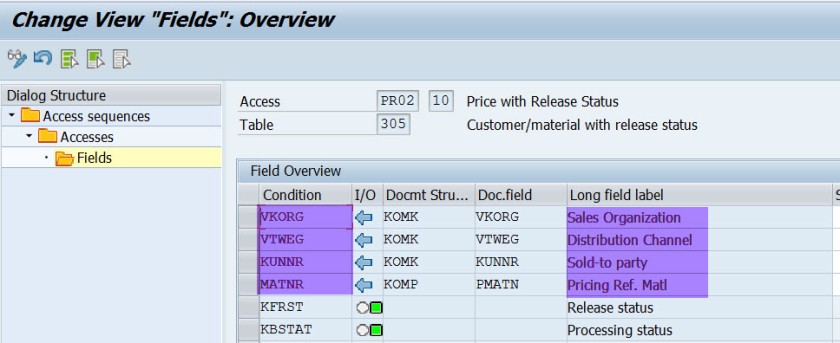
Next if to define pricing Condition Types for which Tx- V/06 can be used.
Choose Define Condition Types from the SPRO IMG Structure.

Choose Maintain Condition Types.

Different Condition types can be defined for material cost calculation, Discounts, surcharges , taxes and others.
Here already we have a condition type defined as PR00. Double click on it to see the details.

The details of pricing condition type.

Next point to define the pricing procedure and determination of pricing procedure. choose Define and Assign Pricing Procedures from SPRO IMG structure.

To define the pricing procedure Tx- V/08 can be used . Choose Maintain Pricing Procedures from the SPRO IMG structure.

Here a new pricing procedure can be defined by choosing New Entries.
Already we have a pricing procedure – ZVAA01 . Select and choose Control data .
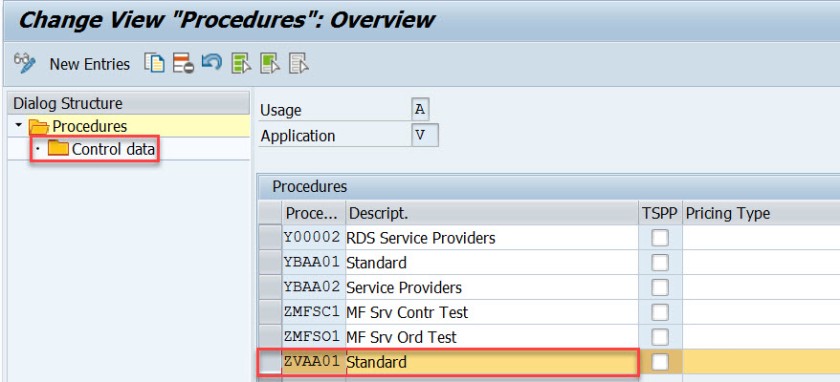
Here the pricing procedure contains many pricing condition types.

Nest step id to define Customer Pricing procedure. Select Define Customer Pricing Procedure from SPRO IMG structure.

Here few customer pricing procedures are defined. A new one can be created with New Entries button.

Next step is to define the Document Pricing Procedure. Choose Define Document pricing procedure from the SPRO IMG structure.

Few Document pricing procedure is defined.. New one can be created with New Entries button.

Next step is to assign the document pricing procedure to the sales order types. Choose Assign document pricing procedures to the order types from the SPRO IMG structure.

Here all the sales order types on the left hand side are assigned to the document pricing procedure.

Nest step is to pricing procedure determination for which transaction- OVKK can be used.
Choose Define pricing procedure Determination from the SPRO IMG structure.

Here we have the sales area(sales org, dist chnl,division), Doc pricing procedure and customer pricing procedure and the pricing procedure.
When we create any sales order lets say standard order ‘OR’ in tx- VA01 ,
Order is created for a sales area, so we will get to know the sales org, Dist Chnl and division.
we will get to know the document pricing procedure from the order type.
A customer pricing procedure is assigned to the customer when created in tx- XD01.
When a order is created for a customer(sold to party) the system knows about the customer pricing procedure.
So when a order is created system gets all the information like sales ares, document pricing procedure and the customer pricing procedure to determine the pricing procedure.

An entered material in the sales order may be relevant for the pricing or not should be specified. For a free material pricing should not be calculated.
So pricing should be enables on the material item category level. Select Define Pricing by Item Category.

Choose activate pricing for item categories.

You can set the pricing value as ‘X’ for item categories for which pricing should be calculated.

Next point is to maintain the condition records for the pricing condition types. Tx- VK11/VK12/VK13 can be used to create , change and display condition records of the prcing condition types.
Execute Tx- Vk13.

Provide condition types as PR00 and hit enter key.

It shows three options. Select the last one and select continue.

How 3 options appeared? The pricing condition type PR00 is associated with access sequence PR02 and access sequence PR02 contained three condition tables.

Provide the sales org, dist channel and material and execute.

Here the price is maintained for the material quantity.

Go to tx- Va01 and create a debit memo request type as – DR

Provide a the customer and material and a quantity. The price calculated as 175.50 EUR.
Go to the sales order header.

So the sales area- 1000/10/10 and the pricing procedure determined as – ZVAA01.

Go to the item and choose tab Conditions . The pricing calculated as 175.50 EUR. Choose the Analysis button.

The pricing procedure is determined as ZVAA01 and in the over view section the message says condition type PR00 – condition record has been found. From left hand side expand the condition type PR00.

The condition type PR00 has 4 different access stpes and the last one is fulfilled.

Lets check how the pricing procedure is determined?
The sales area for the sale doc- 1000/10/10, customer- 491000 and doc type is- DR
Cust pricing Procedure as – 1 maintained can be checked in Tx- XD03.


For the document type DR- The doc pricing procedure as Z.


With all the values the pricing procedure is determined as – ZVAA01.

Hi,
Thank you for the detailed tutorial, may be a basic question, but would like to understand on below
Pricing procedure ZVAA01 contains many ‘Condition types’ what is the logic behind assigning ‘PR00’ exclusively in step “Define Pricing Procedure Determination in Sales doc” (last step / screen print in the above post)?
Br/Bose
LikeLike
Hi,
Discount Conditions must be added to service accounting pricing procedure. Can you provide me the solution?
Kumara.E
LikeLike