
Building a simple chart uibb dynamically in FPM.
The post describes how to build a simple chart uibb dynamically. The domain FPMGB_CHART_TYPE fixed values help us to define different type of charts.

Create a feeder class in Tx- SE24 and implement the interfaces: IF_FPM_GUIBB_DYNAMIC_CONFIG, IF_FPM_GUIBB_CHART

Create an attribute GT_FLIGHT reffering to the table type FLIGHTTAB

To make dynamic configuration, we have to make use the method first. IF_FPM_GUIBB_DYNAMIC_CONFIG~HAS_DYNAMIC_CONFIGURATION

Set dynamic configuration as true.

Go to the method IF_FPM_GUIBB_CHART~GET_DEFINITION to build up the chart table model.

Provide the below code.

Go to the method IF_FPM_GUIBB_CHART~GET_DEFAULT_CONFIG and here we have to define the configuration as what is the chart type, which fields are the dimensions and which fields are the measures and in which axis they appear.

Provide below details.

Go to the IF_FPM_GUIBB_CHART~GET_DATA method for the data selection.

Provide the below code.

Now we have to create an FPM OVP application. Execute the Tx- FPM_WB. Select Wizard to for creating empty fpm application.

Provide an application name and select floorplan as Overview Page and select NEXT.

Save in local object.

Select Edit Configuration(FLUID)

Provide page title and form uibb select chart component.

Provide title and provide a config id as ZCC_FLIGHT_CHART_DYNAMIC and then select the button Configure UIBB

Select YES to continue.

Select OK.

Save in local object.

Provide the feeder class name and select Edit parameters.

Select OK.

Save the configuration. The screen appears in display mode as we have implemented dynamic configuration.

Test the application.

Here is the line chart.
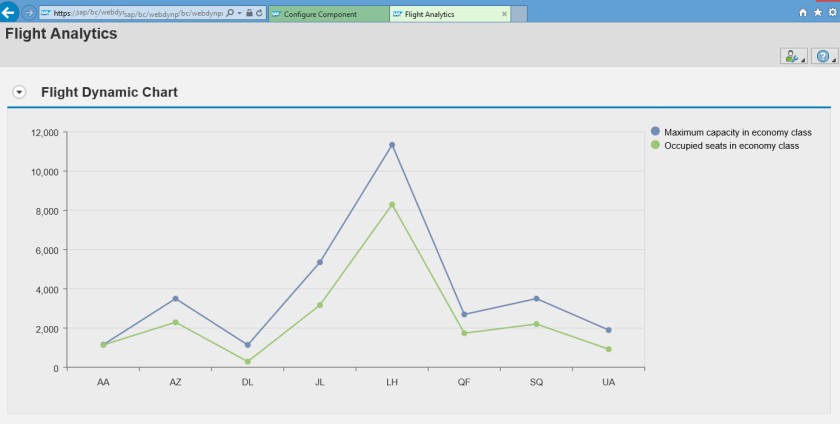
Change the chart type as ‘003’ and test the application.

So here is the column chart.


